Even if your computer skills are good, you may not know some of the tricks that you need. These simple steps will simplify your day and save you valuable time.
Here’s a quick overview of the tricks that we think will be most helpful.
Startup Programs to be Disabled
It’s possible that you have too many programs open at startup, which is why your computer takes so long to start up. Although there are many other causes, this is the most common.
It’s easy to deactivate programs that are running at startup. Be aware that some processes may be required by other applications. So, make sure to research each one individually.
- Windows Open the task manager (Ctrl+ Shift + Esc), and go to the Startuptab. You’ll see all the programs. Right-click on them, and hit Disable.
- MacOS Go to System Preferences- Users &Groups –Select the user you wish to log in and then click on the Login Itemstab. There you can disable or hide all startup apps.
Delete an entire word
You’ll notice how frustrating it can be to delete things if you write consistently. If you have typos in your writing, you will need to press the Backspace key repeatedly or hold it down. You can delete all words behind the word by pressing Ctrl+Backspace. Although it isn’t much this will save you time throughout your day.
Password-Protect Files
You can also password-protect specific files from your computer using an easy-to use and simple method. This can be done by creating an encrypted archive. Many of us have WinRAR (Windows) or The Unarchiver(Mac) installed on our computers. You can add password protection to an archive created with these programs, or another equivalent. Highlight the files that you wish to archive, then right-click on them and click Add to Archive.
Reopen a Closed Tab
Imagine you’re browsing the internet when accidentally closing a tab. It is easy to quickly open it again by pressing Ctrl+ Shift+ T (Windows) and Cmd+ Shift+ T (Mac). It will open the most recent tab and take you back to what was before.
Snapping your Windows
To quickly arrange the windows on your screen, press the Windows Key + Arrow Keys. To jump between windows, press Shift + Windows Key + Arrow Keys. You can quickly set up a second projector or display monitor by pressing Window Key + P.
Windows God Mode
Windows offers a more centralized Control Panel that allows users to change their computer settings from all aspects of the desktop, including scheduling tasks, creating disk partitions, and setting up VPNs.
All you need to do is to create a new folder with the exact name God Mode.ED7BA470-8E54-465E-825C-99712043E01C. Copy-paste the highlighted name to create a new folder. The icon of the new folder will be identical to the Control Panel’s. You can adjust all settings from this page.
Conclusion
These examples will hopefully make your daily use of your computer easier and more efficient.


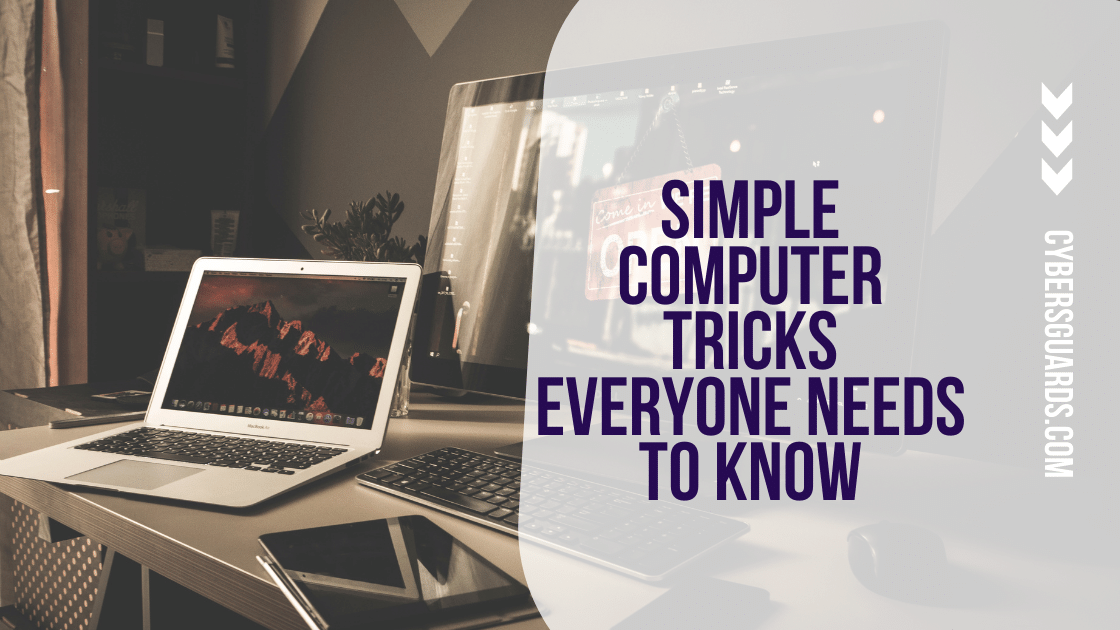

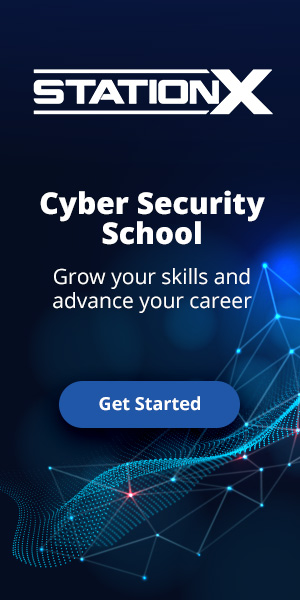
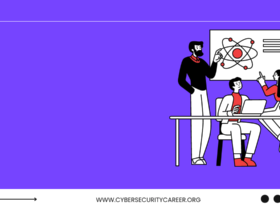
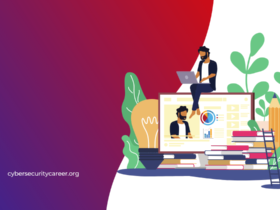

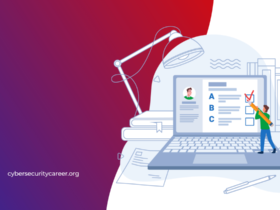
Leave a Reply